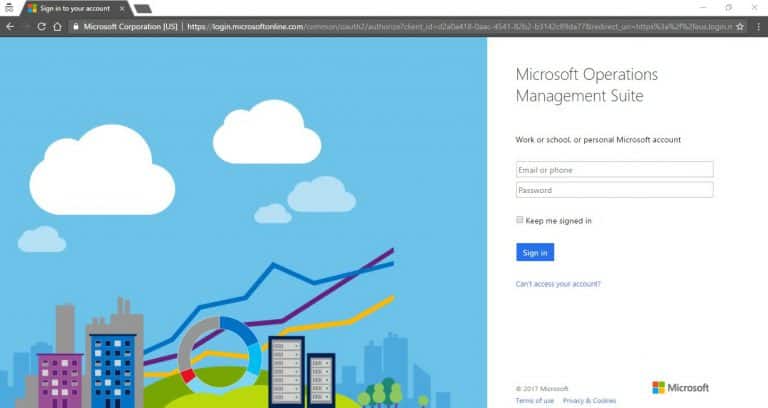Prerequisite
There are few prerequisites needs to be ready before implement the Upgrade Readiness to your organization.
1. Whitelist select endpoints
To enable data sharing, whitelist the following endpoints. Note that you may need to get approval from your security group to do this.
Note: The compatibility update KB runs under the computer’s system account and does not support user authenticated proxies.
| Endpoint | Function |
| https://v10.vortex-win.data.microsoft.com/collect/v1 | Connected User Experience and Telemetry component endpoint. User computers send data to Microsoft through this endpoint. |
| https://settings-win.data.microsoft.com/settings | Enables the compatibility update KB to send data to Microsoft. |
| https://go.microsoft.com/fwlink/?LinkID=544713 https://compatexchange1.trafficmanager.net/CompatibilityExchangeService.svc/extended |
This service provides driver information about whether there will be a driver available post-upgrade for the hardware on the system. |
| https://vortex.data.microsoft.com/health/keepalive https://settings.data.microsoft.com/qos https://compatexchange1.trafficmanager.net/CompatibilityExchangeService.svc |
These endpoints are used to validate that user computers are sharing data with Microsoft. |
2. Deploy the compatibility update and related KBs
The compatibility update KB scans your computers and enables application usage tracking. If you don’t already have these KBs installed, you can download the applicable version from the Microsoft Update Catalog or deploy it using Windows Server Update Services (WSUS) or your software distribution solution, such as System Center Configuration Manager.
| Operating System | KBs |
| Windows 8.1 | KB 2976978 Performs diagnostics on the Windows 8.1 systems that participate in the Windows Customer Experience Improvement Program. These diagnostics help determine whether compatibility issues may be encountered when the latest Windows operating system is installed. For more information about this KB, see https://support.microsoft.com/kb/2976978 KB 3150513 Provides updated configuration and definitions for compatibility diagnostics performed on the system. For more information about this KB, see https://support.microsoft.com/kb/3150513 NOTE: KB2976978 must be installed before you can download and install KB3150513. |
| Windows 7 SP1 | KB2952664 Performs diagnostics on theWindows 7 SP1 systems that participate in the Windows Customer Experience Improvement Program. These diagnostics help determine whether compatibility issues may be encountered when the latest Windows operating system is installed. For more information about this KB, see https://support.microsoft.com/kb/2952664 KB 3150513 Provides updated configuration and definitions for compatibility diagnostics performed on the system. For more information about this KB, see https://support.microsoft.com/kb/3150513 NOTE: KB2952664 must be installed before you can download and install KB3150513. |
If you are planning to enable IE Site Discovery, you will need to install a few additional KBs.
| Site discovery | KB |
| Review site discovery | KB3080149 Updates the Diagnostic and Telemetry tracking service to existing devices. This update is only necessary on Windows 7 and Windows 8.1 devices. For more information about this KB, see https://support.microsoft.com/kb/3150513Install the latest Windows Monthly Rollup. This functionality has been included in Internet Explorer 11 starting with the July 2016 Cumulative Update. |
Added windows analytic upgrade into OMS Workspace
-
- Log in to Azure Portal at https://portal.azure.com
- Navigate to Log Analytics Workspace
- Browse Windows 10 upgrade Readiness chart
Enable telemetry data between client and windows upgrade analytics
-
-
- Click Settings -> Connected Sources -> Windows Telemetry
- Click the Subscribe button under Solutions
- Copy commercial ID Key

- Click Windows Telemetry and copy commercial ID. Click the Subscribe button under Solutions.
-
Configure Client for windows Telemetry
-
-
- Go to https://www.microsoft.com/en-us/download/details.aspx?id=53327 and download the upgrade analytics deployment script.
-

-
-
- Extract upgrade analytics deployment script, it consists of two folders which are
- Pilot
- Deployment
- Extract upgrade analytics deployment script, it consists of two folders which are
-

-
-
- Right Click the RunConfig.bat and edit.
-

When you edit RunConfig.bat, do make sure the commercial id replaces the circle that highlighted with yellow color in RunConfig.bat file. As an example

-
-
- Copy the entire package to the pilot PC and run PsExec.exe If the organization have Configuration Manager, it also can help to deploy package to workstation. After configure the deployment script to machine, it will take about 48 hours to appears in OMS portal.
-