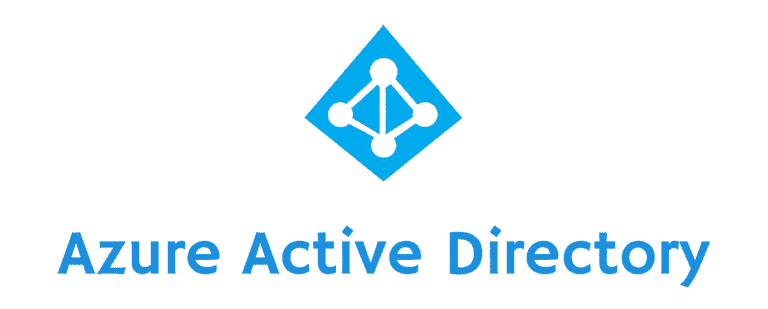Azure AD Connect is the new name of directory synchronization. There is also a way that from Dir sync server upgrade to Azure AD connect server, may refer to the second blog to see how to upgrade dir sync server to azure ad connect step-by-step.
To synchronize your user identity to Azure AD, you have to achieve few pre-requisites to allow the synchronization service run successfully.
Pre-requisites:
- Meet the requirement for password synchronization, the azure ad connect must be on Windows Server 2008 R2 SP1 or later.
- The Azure AD Connect server must have .NET Framework 4.5.1 or later and Microsoft PowerShell 3.0or later installed
- If you install Azure AD Connect on Windows Server 2008 or Windows Server 2008 R2, then make sure to comply the latest Windows Update. The installation is not able to start with an unpatched server.
- An Azure AD Global Administrator account for the Azure AD tenant you wish to integrate with. This account must be a school or organization account and cannot be a Microsoft account.
- If your organization has intranet firewall, it is required to open the ports between Azure AD Connect and the Domain Controllers.
Hardware :
- Depending on number of objects in your Active Directory.
- suggest hardware :
- 1.6Ghz Dual Core CPU
- 4GB RAM memory Size
- 100GB Volume Size
- suggest hardware :
Below are the head to toes, from installation and till result in the testlab and you may see the behavior of the synchronization and lastly the end result.
End Result :
Windows Powershell :
Start-ADSyncSyncCycle -PolicyType Initial = Full Synchronization
Start-ADSyncSyncCycle -PolicyType Delta = Delta Synchronization